Google has several tools churches can leverage to effectively communicate internally and externally to their communities. These tools allow for creative collaboration and the ability to share with multiple users.
How to Get Started
- Create a church specific Google Account that will be the ultimate owner of everything and will create key documents. Creating a church account as opposed to using an individual account will make staff transitions easier.
- Share documents, spreadsheets, forms and calendars with the appropriate staff, assigning them privileges to view and/or edit as needed.
- Start adding content.
Google Docs
There are several major advantages to Google Docs: They’re free, they’re stored in the cloud so you can access documents anywhere and they offer excellent collaboration tools. But another big plus for churches is the ability to share documents, either publicly or with select people.
How can your church start using it today?
- Create shared folders for different ministries and new documents can be automatically shared with everyone on the team.
- Share important internal documents like style guides and be able to keep them current without having to distribute updated versions.
- Make important documents public, like financial disclosures, safe church policies, job descriptions and more. This is especially helpful for documents that will be updated frequently but you don’t want to mess with updating and uploading a PDF.
Google Spreadsheets
Google Spreadsheets work very similar to Microsoft Excel or Apple Numbers, but are stored in the cloud and allow for multiple collaborators. Also they have a great notifications feature that will email you with individual updates or a daily summary.
How can your church start using it today?
Organize and sort data collected from visitor cards, communications cards, etc. Multiple staff are then able to view and edit the spreadsheet.
Google Forms
This Google application gives churches the ability to accept data from a form and put it into a spreadsheet.
How can your church start using it today?
- Event registration – This can only be used for free events, since Google Forms doesn’t accept payments. If you need paid event registration try Wufoo.
- On site registration – A great option instead of paper registration that requires time-consuming data entry and deciphering illegible handwriting. A great use would be Easter Egg Hunts, Fall Festivals, etc.
- Sign up sheet – Phil Schneider’s church is using it on Sundays for people to sign up for events instead of the old clipboard.
- Communication requests – Ministries can easily submit their communication/marketing needs.
Google Calendar
This is a powerful tool that can keep the church calendar organized and make it easy to publish to websites and share with the church. You can create as many calendars as you want, but it’s easy to make it too complicated. I recommend keeping it simple with an internal and external calendar. The pastors at our church then have their own individual calendars for ministry appointments that are shared among themselves and admin assistants.
Internal calendar: Create a private calendar to share with and be edited by all staff. This is a good way to communicate about internal events among the staff and key volunteers. Typical uses:
- Facility use
- Staff vacation days
- Non-public events/dates (i.e., staff meeting, staff prayer, sermon planning, committee meetings, etc.)
- When someone is out of the office
External calendar: Create a calendar to share publicly, but only the communications department or ministry heads can edit it. This is a good way to broadcast dates to the church and community. Typical uses:
- Worship service times
- Any and all church events
Each event on the calendar should have minimal information—time, date and location—and a URL linking to a corresponding web page or Facebook event with a more detailed description (you don’t want to update information in multiple places).
Sharing Your External Calendar
Share your public calendar to get the most out of Google Calendar:
- Subscribe: You’ll want to share the RSS feed and iCal link so users can subscribe and add it to their own calendar. Now your congregation can have all the upcoming church events on their favorite device.
- Embed: Add your calendar to your website or blog.
- Help: Offer your congregation some pointers for using Google Calendar. Show them how to use color coding, set reminders and sync their devices.
Get Organized
Google offers a lot of great services to keep you organized and they’re constantly rolling out new stuff and new features. But don’t forget that things are always changing—remember Google Reader?—enjoy these tools while you can. Experiment and find out what works for you.
We’re thrilled to partner with Creative Missions (our nonprofit parent, the Center for Church Communication, handles the Creative Missions finances). Learn more about Creative Missions and this year’s trip to Alaska and consider a financial donation to help church communicators help other churches communicate better.
For more helpful tips like this, check out Dangerous: A Go-to Guide for Church Communication. It’s a booklet of articles by Creative Missions alumni offering a crash course in church marketing basics.



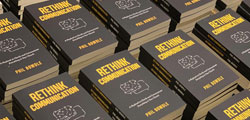
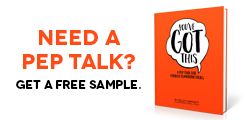
Andy Wittwer
May 7, 2013
Thanks for sharing Evan! My department uses google docs for everything we can. One of my favorite features is that when you search for a word it queries every document you’ve ever created. Pretty handy when you don’t know the exact title.